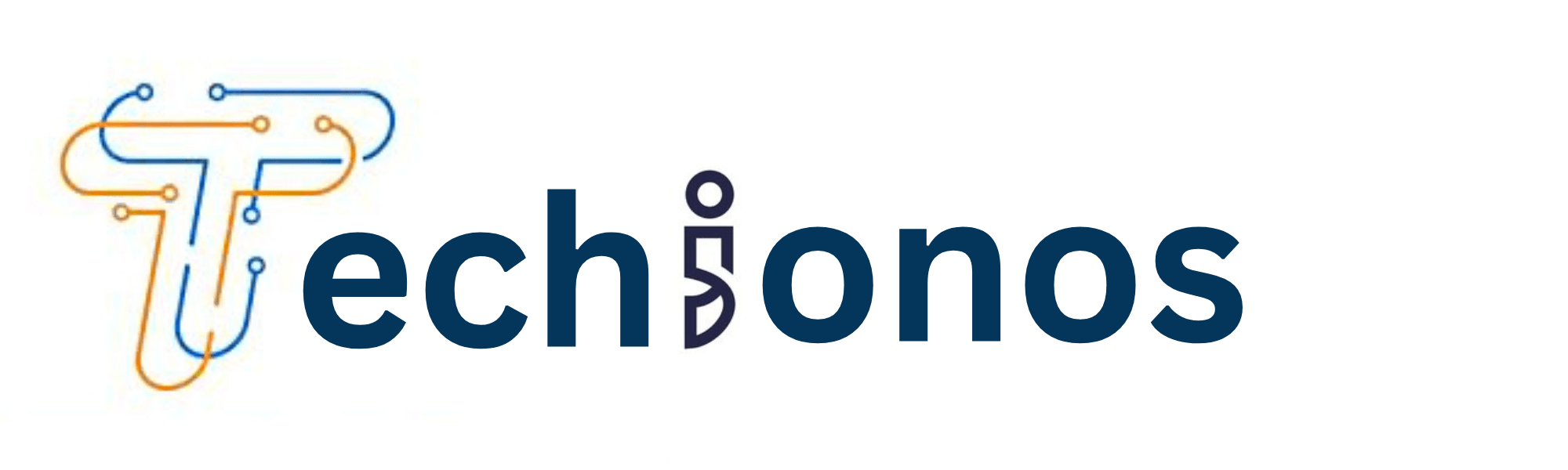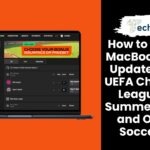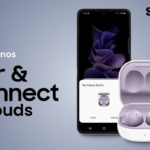Sometimes, even the most reliable gadgets can run into hiccups, and Galaxy Buds Plus is no exception. Users might face difficulties with their devices not entering pairing mode, which can be a significant inconvenience, mainly when relying on them for their daily dose of audio.
This section will guide you through the necessary steps to remedy this issue, ensuring that your Galaxy Buds Plus functions optimally and can pair seamlessly with your devices.
Understanding Pairing Mode in Galaxy Buds Plus
Pairing mode is an essential feature in Galaxy Buds Plus that enables the earbuds to connect with a device.
When you activate pairing mode, your earbuds become discoverable by other Bluetooth-enabled devices nearby.
Putting your Galaxy Buds Plus into pairing mode varies depending on whether they are connected to a device.
If the earbuds have never been paired before, open the charging case’s lid and press and hold both buds’ touchpads simultaneously for three seconds until their LED indicators flash white.
This indicates that they are now in pairing mode.
On the other hand, if your Galaxy Buds Plus have already been paired with another device and you want to connect them to a new one, put them back into their charging case first.
Then, press and hold each earbud’s touchpad for seven seconds until their LED indicator lights turn green.
It is worth noting that when in pairing mode, it’s important to ensure that no Bluetooth devices interfere during the connection process by bringing them too close or turning on their Pairing Mode.
Understanding how to enable Pairing Mode can help resolve many common connectivity issues experienced with Samsung’s wireless earbuds.
Possible Reasons for Galaxy Buds Plus Not Entering Pairing Mode
Understanding why your Galaxy Buds Plus isn’t entering pairing mode is essential in troubleshooting the problem. Here are several potential reasons:
- Battery Issues: Insufficient battery charge might prevent the earbuds from entering pairing mode. Ensure your Galaxy Buds Plus are fully charged.
- Software Glitches: Temporary software bugs can cause connectivity issues. Restarting the earbuds can sometimes reset the system and resolve these glitches.
- Proximity and Interference: For Bluetooth devices to pair correctly, they must be close to each other without significant interference from other electronic devices.
- Previously Paired Devices: If your Galaxy Buds Plus are already connected to another device, they may not enter pairing mode until disconnected.
- Firmware Out-of-Date: Outdated firmware can lead to connectivity issues, including pairing problems, so make sure your Galaxy Buds Plus is updated to the latest firmware version.
- Hardware Malfunction: Although less common, a hardware malfunction could prevent the earbuds from entering pairing mode, so contacting customer support would be the next step.
These are starting points in identifying and resolving the issue with your Galaxy Buds Plus.
Troubleshooting Steps to Resolve Pairing Issues in Galaxy Buds Plus
If you’re having trouble pairing your Galaxy Buds Plus with a device, don’t worry; you can take several troubleshooting steps to resolve the issue.
Firstly, ensure that your Galaxy Buds Plus and the device you want to connect with are fully charged. A low battery charge could cause connectivity issues.
Secondly, try resetting your Galaxy Buds Plus by placing them in their charging case for at least 10 seconds before taking them out again. This should reset any connection problems or glitches.
Thirdly, check if any software updates are available for your Galaxy Buds Plus or the device you want to connect it with. Updating the software can often solve connectivity issues and improve performance.
Fourthly, ensure Bluetooth is turned on for both devices and try turning off other nearby Bluetooth devices that may interfere with the connection.
If none of these steps works, contact Samsung customer support for further assistance in resolving your pairing issues.
Alternative Methods to Connect Galaxy Buds Plus to a Device
If the traditional pairing method fails, several alternative methods exist to connect your Galaxy Buds Plus to a device.
One of these methods is the Galaxy Wearable app, which lets you connect your earbuds with just a few taps.
To use this method, ensure that your Galaxy Buds Plus and the device you want to pair them with are within range.
Open the Galaxy Wearable app on your phone or tablet and tap on “Earbuds” in the menu. Select “Connect new device,” then follow the prompts until your earbuds appear in the list of available devices.
Another alternative method is resetting both earbuds manually by pressing and holding their touchpads for about 15 seconds until they turn off.
Once both buds have turned off, press and hold their touchpads again for about seven seconds until they enter pairing mode.
You can also try disconnecting any Bluetooth devices connected to your phone or tablet before pairing them with your Galaxy Buds Plus.
This will help eliminate any interference that could be preventing successful pairing.
While traditional pairing may not always work for various reasons, such as connectivity issues or software glitches, you can try several alternative methods when connecting your Galaxy Buds Plus to a device.
Common Mistakes to Avoid While Pairing Galaxy Buds Plus
When attempting to pair your Galaxy Buds Plus, it’s easy to make simple oversights that hinder the process. Here are common mistakes to avoid:
- Forgetting to Charge the Buds: Always check the battery level before pairing.
- Ignoring Distance Constraints: Keep your Buds within the optimal range of the device you’re trying to pair with.
- Overlooking Interference from Other Devices: Ensure no Bluetooth devices interfere with the connection.
- Not Following the Pairing Instructions Precisely: Following the specific pairing steps for Galaxy Buds Plus is crucial.
- Neglecting the Importance of Updating: Regularly check for and install firmware updates for your earbuds.
- Assuming They Will Automatically Connect: Don’t expect your Galaxy Buds Plus to connect without selecting them from the available devices list on your pairing device.
Removing these mistakes will improve your chances of connecting with your Galaxy Buds Plus.
Conclusion
To wrap up, the Galaxy Buds Plus is a remarkable device that can elevate your audio experience. However, issues like not entering pairing mode can be frustrating and hinder you from fully enjoying its features.
By understanding how to put your buds in pairing mode and following troubleshooting steps for common issues, you can connect them to your device easily.
If all else fails, alternative methods such as resetting or using Samsung’s SmartThings app may be useful.
But most importantly, avoid common mistakes such as forgetting to charge your devices or reset them before starting the pairing process.
In summary, these helpful tips are outlined above on possible reasons why your Galaxy Buds Plus might not enter pairing mode and how to rectify it quickly.
We hope you never encounter any difficulty while trying to connect them again!