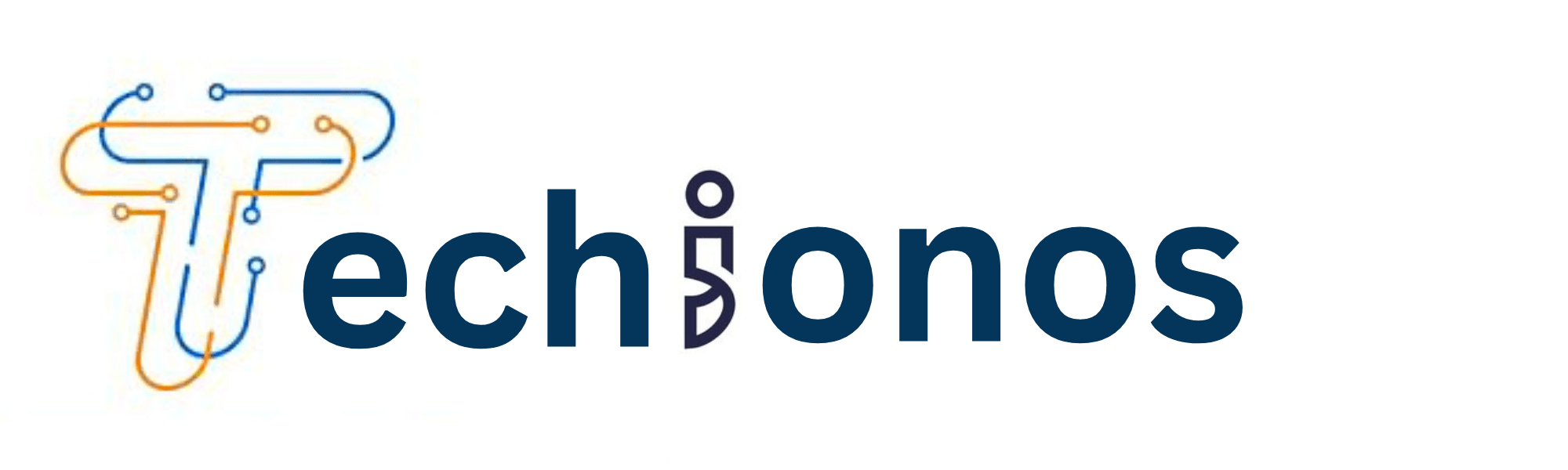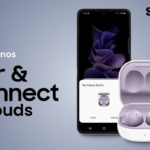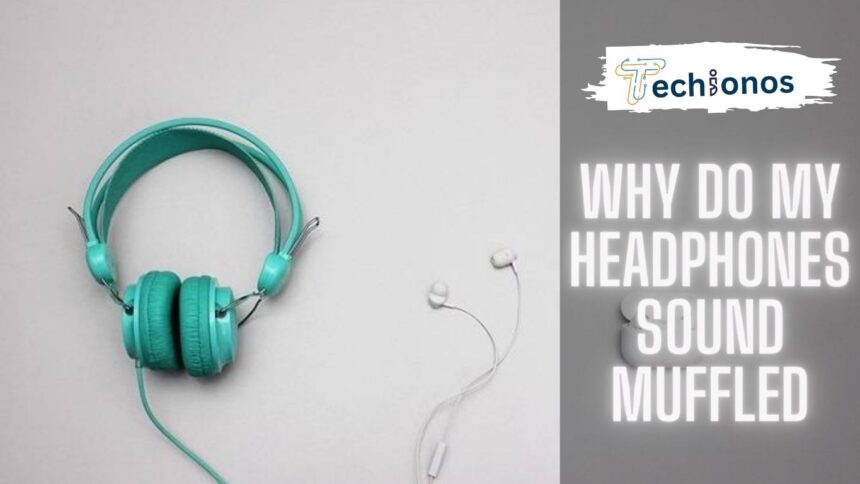Experiencing muffled sound from your headphones can be immensely frustrating, especially when you’re looking forward to immersing yourself in your favourite tunes or relying on clear audio for an important call.
This common issue can be caused by various factors, ranging from simple fixes like adjusting the audio settings on your device to more complex matters like hardware malfunction.
This article aims to demystify the reasons behind muffled headphone sound and provide practical solutions to enhance your audio experience.
Understanding the Causes
Low Battery Power
Wireless headphones rely on battery power to operate. When the battery level drops, you might notice a significant drop in sound quality, including muffled or distorted audio.
This happens because the headphones don’t have enough power to maintain the optimal performance of their internal components, affecting the driver’s ability to produce clear and balanced sound.
Ensuring your headphones are fully charged before use can help avoid this issue and guarantee a consistently high-quality audio experience.
Audio Source Issues
The quality of the audio files you’re listening to plays a significant role in your overall listening experience.
Compressed audio files, such as MP3s, often lose audio fidelity in the compression process, leading to a less transparent and more muffled sound than formats that use less or no compression, like FLAC or WAV.
This is because compression can remove bits of data from the original audio file to reduce its size, potentially impacting the depth and clarity of the sound.
Therefore, for the best audio experience, listening to high-quality and less compressed audio files is advisable, ensuring the headphones can deliver sound as accurately to the original recording as possible.
Bluetooth Connectivity Problems
Interruptions in Bluetooth connectivity can also result in Muddy sound. Wireless headphones depend on a stable Bluetooth connection to transmit audio signals from the source device to your ears.
When interference or obstacles between the headphones and the device, such as walls or other electronic devices, the signal may weaken or become intermittent, leading to a compromised audio quality that often manifests as muffled sound.
Additionally, being at the edge of the Bluetooth range limit can cause similar issues, as the connection might need to be more robust to support a clear and consistent audio stream.
To mitigate this problem, ensure minimal obstacles between your headphones and the connected device and stay within the optimal range for the best audio experience.
Dirt and Debris
Over time, headphones can accumulate dust, dirt, sweat, and earwax, significantly impacting their performance and leading to muffled sound.
Debris buildup can obstruct the sound pathway, preventing audio signals from being delivered clearly and directly to your ears.
This is particularly true for in-ear headphones, where the ear tips can quickly become clogged. Regular cleaning is essential to maintaining the headphones’ sound quality.
It’s recommended to gently wipe the exterior with a soft, dry cloth and use a small, soft-bristled brush to remove debris from the mesh screens.
For in-ear models, removing and cleaning the ear tips with a mild soap solution can help clear the sound pathway.
Ensuring your headphones are clean can significantly improve sound clarity and enjoy a superior audio experience.
Hardware Damage
Physical damage to headphones is a significant factor leading to sound distortion, including muffled audio.
Identifying signs of physical damage early can prevent further deterioration of audio quality. Key indicators include visible cracks or breaks in the headphone casing, frayed or exposed wires, and loose parts that could interfere with the driver’s ability to function correctly.
Additionally, if you hear rattling noises when shaking the headphones, it might suggest internal components have been dislodged or damaged.
Damage to the headphone jack or plugs can also compromise the connection to your audio device, resulting in poor sound transmission.
Regularly inspecting and adequately handling your headphones is crucial to avoid physical damage and maintain optimal sound fidelity.
Practical Solutions to Common Problems
Re-establishing Bluetooth Connections
To ensure a stable connection for wireless headphones, follow these steps:
- Turn Off and On Bluetooth: Sometimes, toggling the Bluetooth feature off and on again on your device can resolve connectivity issues.
- Forget and Repair: Go into your device’s Bluetooth settings, forget the wireless headphones, and repeat the pairing process. This can help clear any previous connection errors.
- Check for Interferences: Avoid other electronic devices that could cause interference, such as microwaves, wireless routers, or other Bluetooth devices.
- Update Firmware: Ensure your device and headphones are updated to the latest firmware. Manufacturers often release updates that improve connectivity.
- Stay Within Range: Bluetooth headphones work best when they’re within the optimal range of the connected device, usually about 10 meters (33 feet) without obstacles. Make sure to stay within this range.
- Reset Your Headphones: Most wireless headphones have a reset function that can fix connectivity problems. Refer to the user manual for specific instructions on resetting your model.
Cleaning Tips
Maintaining the cleanliness of headphones and earbuds is crucial for their longevity and performance. Here are some best practices for keeping them in top condition:
- Frequency of Cleaning: Clean your headphones or earbuds at least once a month or more often if you use them regularly or if they are exposed to dust and sweat.
- Use the Right Tools: For a thorough clean, use a small, soft-bristled brush or a dry toothbrush to remove debris from the mesh screens gently. A microfiber cloth is ideal for wiping the exterior without leaving scratches.
- Ear Tips Cleaning: Remove the ear tips and wash them with a mild soap solution for in-ear models. Ensure they are scorched before reattaching them to prevent moisture from damaging the internals.
- Alcohol Wipes: Use sparingly to sanitize the surfaces, especially during flu season or after sharing your headphones. Be careful not to get any liquid into the openings.
- Avoid Liquids: Never submerge your headphones or earbuds in water. If using a slightly damp cloth, ensure it’s well wrung out and that no moisture gets into the headphone drivers or earbud ports.
- Storage: Store your headphones or earbuds in a clean, dry place when not in use. Use a carrying case to protect them from dust and accidental damage.
- Cord Care: For headphones with cables, gently wipe them down with a dry cloth to keep them clean and prevent buildup. Avoid excessive bending or wrapping the cords too tightly around the device, as this may cause wear over time.
Checking Hardware Integrity
Regular inspection of your headphones can preemptively identify issues, preventing minor problems from escalating into major ones. Here’s a checklist to guide you through examining your headphones for potential damage:
- Visual Inspection: Begin by visually inspecting your headphones. Look for any signs of wear, such as frayed wires, cracks in the casing, or damaged ear pads. These are the most visible indicators that your headphones may need repair or replacement.
- Audio Test: Conduct an audio test by listening to a few tracks spanning various genres. Pay attention to any static noise, crackling sounds, or if one side sounds quieter. These symptoms can signal internal damage.
- Physical Flexibility: Gently flex the headphone cable along its length to check for any irregularities or stiffness in the wire. This can help you detect internal wire breaks. Avoid bending it aggressively, as this might cause new damage.
- Button Functionality: If your headphones have controls or a microphone, test each button and the mic to ensure they function correctly. Non-responsive controls could indicate a hardware problem.
- Connectivity Check: For Bluetooth headphones, test the connectivity with your device. Trouble pairing or frequent disconnections could suggest issues with the Bluetooth module.
- Comfort and Fit: Wear your headphones as you usually would. Any discomfort or loose fit, where previously they fit well, could mean the structural integrity has been compromised, especially if they feel uneven.
When to Seek Professional Help
- Persistent Audio Issues: If audio problems persist after cleaning and troubleshooting according to the manufacturer’s instructions, it might be a sign of internal damage that requires professional repair.
- Visible Wire Damage: Exposed or frayed wiring poses a risk to your headphones’ functionality and could be a safety hazard. A professional can safely replace or repair damaged wires.
- Water Damage: If your headphones have been exposed to significant amounts of water and are malfunctioning, professional diagnostics are necessary to assess the extent of the damage.
- Physical Breakage: Any structural breaks, especially in the headband or ear cup attachments, often need precise tools and replacement parts that only a professional or manufacturer can provide.
- Battery Issues: If your wireless headphones have non-user-replaceable batteries experiencing poor battery life or not charging, seek help from the manufacturer or a repair service to replace the battery safely.
Conclusion
Taking care of your headphones is about ensuring they last longer and maintaining their quality so that every listen is as good as the first.
Through regular maintenance, proper storage, and careful use, you can prevent many common issues from occurring.
Should problems arise, it’s crucial to identify whether you can remedy them at home or if professional help is needed.
Remember, sometimes attempting a DIY fix can do more harm than good, potentially voiding warranties or causing further damage.
Ultimately, you’ll enjoy optimal performance for years by treating your headphones respectfully and following the guidelines outlined.