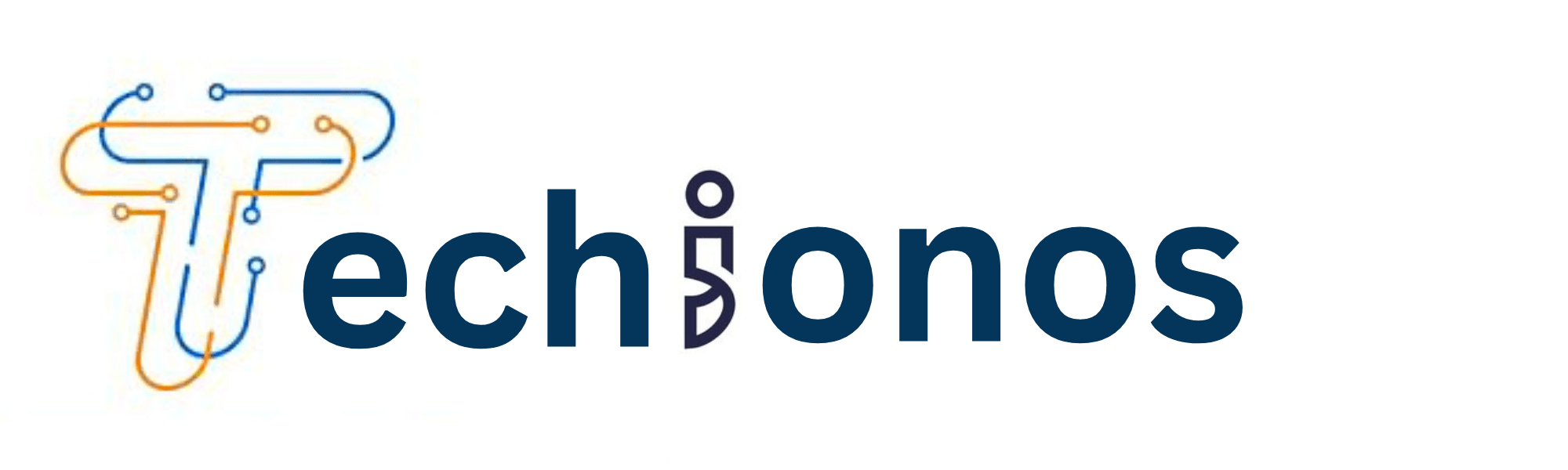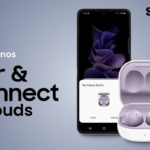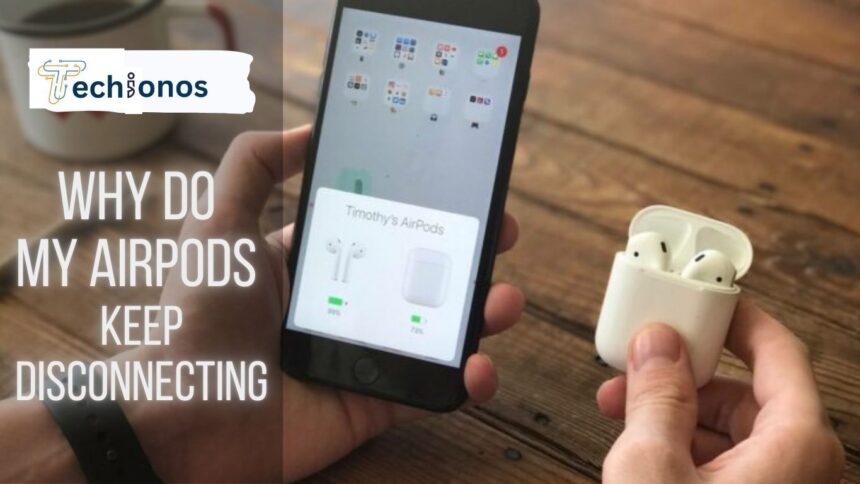AirPods, Apple’s revolutionary wireless earbuds, have transformed how we listen to music, take calls, and interact with our smart devices.
However, the experience can sometimes be marred by connectivity issues, causing frustration among users when these innovative pieces of tech keep disconnecting.
This guide explores the common reasons behind these interruptions and provides valuable tips to ensure your AirPods stay connected, allowing for a seamless and enjoyable audio experience.
Understanding AirPods and Bluetooth Connection
AirPods use Bluetooth technology to connect
AirPods utilize Bluetooth technology to establish a wireless connection with your device.
Bluetooth is a form of short-range radio communication designed to substitute for wires between devices like smartphones, laptops, and headphones.
When AirPods are taken out of their charging case, they immediately go into pairing mode and communicate with the last connected device, employing Bluetooth protocols to sync audio and maintain a stable connection.
In essence, AirPods acts as both a transmitter and receiver of Bluetooth signals, ensuring the audio from your device is directed straight to your ears without the physical restraints of cables.
How the Bluetooth connection works
Bluetooth operates on a principle called “frequency-hopping spread spectrum,” which minimizes the potential for interference with other wireless devices.
Upon establishing a connection, Bluetooth devices rapidly switch between 79 different frequencies within their range, 1,600 times per second, to be precise.
This technique not only aids in securing the connection but also reduces the risks of eavesdropping and data hacks.
In the context of AirPods, when you start playing music or initiate a call, the earbuds and the source device, such as an iPhone, synchronize over this secure connection.
They consistently manage this exchange of information to keep your audio experience uninterrupted and free from external noises or dropouts.
Common Reasons for AirPods Disconnecting
Interference
Interference is a significant factor that can affect Bluetooth connectivity. Other electronic devices, Wi-Fi signals, and even microwave ovens can operate on the same frequency as Bluetooth, causing abrupt disconnections or reduced audio quality.
For instance, if you’re in an area with numerous active Wi-Fi networks or various electronic devices, your AirPods might need help to maintain a clear communication path with your device.
Even structural elements such as walls and furniture can act as obstacles, obstructing the Bluetooth signal between your AirPods and the connected device.
It’s essential to minimize these sources of interference to ensure that your AirPods can operate to their full potential.
Distance
Distance plays a crucial role in your AirPods’ Bluetooth connection consistency. Bluetooth technology is designed for short-range communication, typically effective up to 10 meters (33 feet).
When the distance between your AirPods and the connected device exceeds this range, the connection can become unstable and may lead to disconnections.
Therefore, keeping your AirPods near your device is advisable to maintain a stable connection. Walls and other solid objects can additionally degrade the signal, so staying in the same room as your device can help prevent connectivity issues.
Battery life
One of the most common culprits for AirPods disconnecting could be low battery life. AirPods have an internal rechargeable battery that degrades over time and with use.
When the battery level is low, the AirPods might intermittently disconnect as they do not have enough power to maintain a stable connection.
You are charging your AirPods regularly and monitoring your device’s battery indicator to prevent unexpected disconnections due to battery drainage.
If you notice a significant decrease in usage time even after a full charge, it might be a sign that the battery health is compromised, and it could be time to service or replace your AirPods.
Outdated software
Staying up-to-date with the latest software is pivotal for the performance and reliability of your AirPods.
Outdated firmware on your AirPods or operating systems on your connected devices can lead to compatibility issues and connectivity problems.
Apple frequently releases updates to improve functionality, fix known bugs, and enhance security protocols.
Ensure your AirPods and iOS or macOS devices run the latest software versions to mitigate disconnects.
Updating your device is straightforward—place your AirPods in their case and connect them to your Apple device, and it will automatically install if an update is available.
Keeping your software updated can help maintain a seamless connection for your AirPods.
Hardware Malfunction
Hardware issues with your AirPods can also be a source of connectivity problems. This could range from damaged internal components due to dropping or exposing them to water to faults arising from manufacturing defects.
Even a buildup of debris or earwax on your AirPods could interfere with their functionality.
It’s crucial to treat your AirPods with care, clean them regularly according to Apple’s guidelines, and seek professional service if you suspect hardware damage.
In cases where the disconnection issues persist despite troubleshooting, it may be time to consult with Apple Support or visit an authorized service provider to determine if a hardware malfunction is at the root of the problem.
Troubleshooting Disconnection Issues
Resetting AirPods
If you’re experiencing persistent connectivity issues with your AirPods, resetting them to their factory settings may resolve the problem. Here’s how to reset your AirPods:
- Place your AirPods in their charging case and close the lid.
- Wait for about 30 seconds, then open the lid of your charging case.
- On your iOS device, go to the Settings app, select Bluetooth, and find your AirPods in the list.
- Tap the “I” icon next to your AirPods, then select “Forget This Device” and confirm your choice.
- Hold the setup button on the back for around 15 seconds with the AirPods case lid open until the status light flashes amber and white.
- Reconnect your AirPods by placing them close to your device and following the on-screen instructions to repair them.
Resetting can clear up any software glitches and restore the default state of your AirPods, potentially eliminating the disconnection issues you were experiencing.
Checking for updates
To check for updates on your iOS device, follow these steps:
- Ensure your iOS device is connected to Wi-Fi.
- Open the Settings app and tap “General.”
- Tap “Software Update.”
- If an update is available, tap “Download and Install,” then follow the on-screen instructions to complete the process.
It’s essential to regularly check for and install software updates for both your iOS device and AirPods to ensure optimal performance and connectivity.
Updates often contain fixes for common issues that users may experience, including those related to Bluetooth connectivity.
Updating your devices can also provide new features and improvements that enhance your overall experience.
Tips for minimizing interference:
To minimize interference and maintain a stable connection with your AirPods:
- Avoid electronic congestion: Use your AirPods in areas with fewer active electronic devices and wireless signals to decrease signal collision.
- Physical barriers: Keep a clear path between your AirPods and the connected device. Avoid putting obstacles like walls and furniture in the direct line of connection.
- Use protective cases judiciously: While protective cases are significant for keeping your AirPods safe, some instances might hamper signal strength. Use cases designed not to interfere with the Bluetooth signal.
- Clean your AirPods: Regularly clean them and their case to remove any debris affecting the Bluetooth antenna performance.
- Consider your usage environment: Whenever possible, choose environments conducive to good signal strength, such as open spaces away from microwaves, cordless phones, and wireless cameras.
Checking Battery Life:
To ensure your AirPods have enough charge to last through your listening session without undesired interruptions, it’s essential to check their battery life regularly.
You can check the battery status of your AirPods using several methods:
- Open the charging case lid with your AirPods inside and hold it close to your iOS device. A pop-up animation will appear, displaying the battery life of each AirPod and the case.
- On your iOS device, you can add the “Batteries” widget to your Today View or Home Screen for a glance at your AirPods’ battery level.
- If you are using your AirPods, you can ask Siri about the battery life by saying, “Hey Siri, what’s the battery on my AirPods?”
Monitoring your AirPods’ battery life not only helps avoid surprise disconnections but also helps you manage their charging regimen more effectively, possibly extending the longevity of the batteries.
Suppose you’re consistently finding the battery life below expectations.
In that case, it may signify that the batteries are nearing the end of their life cycle, and you should consider getting them checked by an Apple-authorized service provider.
When to Seek Professional Help
It is recognizing when the problem may be beyond simple troubleshooting.
Sometimes, despite all your efforts, the AirPods continue to disconnect or fail to work correctly. If you’ve meticulously followed the troubleshooting steps outlined above without success, it may suggest a deeper issue with your AirPods.
Warning signs that warrant professional assistance include:
- Persistent pairing failures despite resetting and repairing your AirPods
- Consistently poor sound quality, such as static or audio cutting in and out, not attributed to the audio source
- Error messages appear whenever you try to connect your AirPods
- Shortened battery life that deviates significantly from the expected performance
- Physical damage to the AirPods or the charging case not caused by regular use
If you encounter these symptoms, seeking help from Apple Support is prudent.
They can provide further diagnostics and, if necessary, arrange for repair or replacement under warranty, assuming the terms are met.
It is essential to address hardware issues promptly to maintain the integrity and performance of your AirPods.
Advice on seeking help from Apple Support or authorized service providers.
Being as prepared as possible is beneficial when seeking help from Apple Support or authorized service providers. Here are some key points to consider:
- Schedule an Appointment: To avoid long wait times, visit the Apple Support website to schedule an appointment at an Apple Store or authorized service provider.
- Document the Issue: Record your problems, including any error messages and the troubleshooting steps you’ve already tried. This documentation can help the technician better understand the issue.
- Backup Your Data: Before servicing, back up your iOS device to iCloud or your computer to ensure you keep valuable data.
- Check Warranty Status: Know the warranty status of your AirPods by checking the serial number on the Apple Warranty Check website. This will inform you if the service may be covered.
- Service and Support Coverage: Review your service and support coverage options, such as AppleCare+, as this could have implications for the cost of repair or replacement.
- Be Patient: Diagnostics and repairs can take time, depending on the issue’s complexity. Provide the technician with all the necessary information and be patient while they work on a solution.
Conclusion
In conclusion, troubleshooting AirPods can often be done effectively through the methods detailed in this guide.
Regular maintenance and battery life checks can prevent many issues, but when persistent problems do arise, seeking professional assistance is advised.
As technology evolves, so do the features and capabilities of devices such as AirPods.
Ultimately, the decision to repair or replace them should be made by weighing their current performance, cost of repairs, and potential benefits of the newer models on the market.
Whatever your choice, remember the importance of recycling and its impact on our environment.
Enjoy your listening experience, and be assured that you have the knowledge to handle challenges as they come.