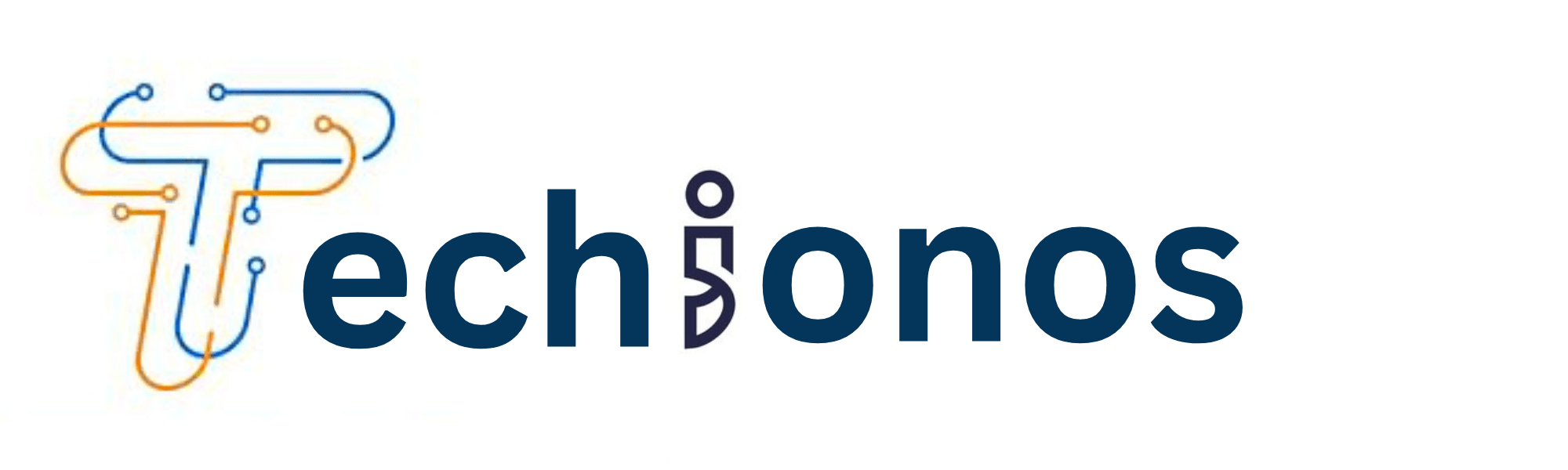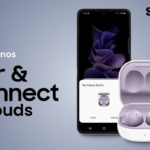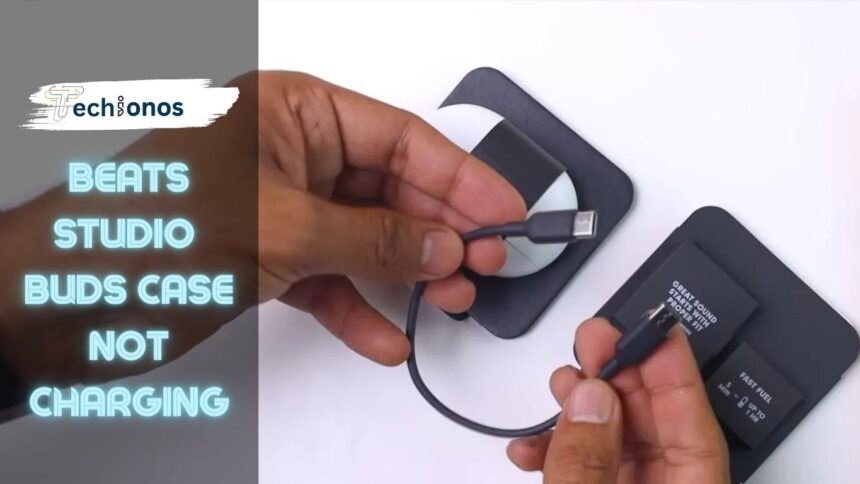If you’re facing issues with your Beats Studio buds case not charging, you’re not alone. Numerous users have reported similar problems where the charging case for their Beats Studio buds does not seem to set as expected. This article will explore some potential causes and solutions for this frustrating issue. Whether it’s a problem with the charging cable, the power source, or the charging case itself, we’ll guide you through steps to troubleshoot and hopefully resolve the issue.
Check the power source.
The first step in troubleshooting charging issues with your Beats Studio Buds case is to verify the power source.
If you’re using a wall outlet, try plugging another device into the same outlet to ensure it’s providing power. If you’re using a computer or laptop USB port, ensure the computer is not in sleep mode, as this can sometimes turn off power to USB ports.
Switch to a different port and see if that resolves the issue. Power strips or extension cords can also sometimes cause problems, so if you’re using one, try plugging the charging cable directly into a wall outlet instead.

Inspect the charging cable.
The charging cable is another potential point of failure when charging your Beats Studio Buds case.
Start by giving the cable a thorough visual inspection. Look for any visible signs of damage such as fraying, cuts, or kinks. Also, check the connectors at either end for any signs of dirt or corrosion. If your cable appears damaged or dirty, try using a different charging cable if you have one.
It’s also worth noting that not all USB cables are created equal – some can only transfer data and not power. Therefore, you must ensure you’re using a cable capable of transmitting power. If you’re in doubt, use the cable provided with your Beats Studio Buds or buy a replacement from a reputable source.
Clean the charging case and buds.
Dirt or debris in the charging case or on the buds can interfere with the charging process. To clean your Beats Studio Buds case, gently wipe the exterior with a soft, dry cloth.
Avoid using wet cloths or cleaning solutions, as these could damage the case. For the interior, use a dry, soft-bristled brush to remove any dust or debris from the charging contacts carefully.
For the buds, gently wipe the metal contacts on the bottom of each bud using a clean, dry cloth. Always ensure the case and buds are completely dry before charging them. Regular cleaning can help maintain optimal charging performance.
Reset the Beats Studio Buds
To reset your Beats Studio Buds, follow the steps below. First, place your earbuds in the charging case and open the lid.
Then, locate the system button, which is found on the inside of the case between the spaces for the earbuds. Press and hold the system button until the front LED light flashes white. This should take about 15 seconds.
Once the LED flashes, release the button and close the lid. Allow a few minutes for the reset process to complete. After this, your Beats Studio Buds should be reset and ready to pair with your device again. It’s essential to note that this process will delete all paired devices on the buds, and you will need to repair your devices.

Check for firmware updates.
Keeping your Beats Studio Buds updated with the latest firmware can help resolve any charging issues and improve overall performance.
You can check for updates using the Beats app on your phone. To do this, ensure your earbuds are connected to your phone via Bluetooth. Open the Beats app and navigate to the ‘Device’ tab. Here, you’ll see your earbuds listed along with the current firmware version.
If an update is available, an ‘Update’ button will appear. Tap on this and follow the onscreen instructions to complete the update. It’s important not to disconnect or use your earbuds during the update process. Once the update is complete, try charging your Beats Studio Buds case again to see if the problem has been resolved.
Test the case with the buds removed.
Testing the charging case without the buds can help isolate the issue. Firstly, remove your Beats Studio Buds from the charging case.
Then, connect the case to the power source using the charging cable. Pay attention to the LED indicator on the case. If it lights up and shows that it’s charging, this could suggest that the issue might be with the buds themselves and not the case.
However, if the case still doesn’t charge even with the buds removed, it indicates a problem with the case or the power source. Ensure you’re using a working cable and power source. If all these components are in good working condition, and the issue persists, it may be time to consult Beats support or consider a replacement or repair if under warranty.
Check battery levels
Monitoring the battery levels of both your Beats Studio Buds and the charging case can provide insight into the charging issue.
To check the battery level of your earbuds, connect them to your device and look at the battery indicator on your device’s screen. For the charging case, you can check the battery level by opening the lid with the buds inside; the LED indicator will show the charge status.
Green indicates a high charge, and red indicates a low charge. If the LED doesn’t light up, this may indicate the case has no power or a problem with the case. If battery levels are persistently low despite proper charging, it may mean a battery or hardware issue.
Try a hard reset.
Follow these steps to perform a hard reset on your Beats Studio Buds. First, place the earbuds in the charging case and open the lid.
Locate the system button inside the case, positioned between the spaces for the earbuds. Press and hold the system button for about 20 seconds until the LED light on the front of the case flashes red and white. Once the LED flashes, release the button and close the lid. Please give it a few minutes for the reset process to complete.
Once completed, your Beats Studio Buds will have been hard reset, and you must repair your devices. Remember, this procedure will remove all paired devices on the buds. If a hard reset doesn’t resolve the issue, consider contacting Beats customer support or arranging a replacement or repair if the product is still under warranty.
Consult Beats support
If none of the above steps resolve your charging issue, it’s advisable to contact Beats support. They have a dedicated team of experts who can provide troubleshooting advice and guide you through additional steps.
You can contact Beats support through their website or by phone. Be ready to provide details about your Beats Studio Buds, including the model, purchase date, and a detailed issue description. Remember, verifying that your product is still under warranty is crucial, as this could entitle you to a free repair or replacement.
Always consider professional help when facing persistent issues with your technology to prevent further damage.
Replacement or repair
If all attempts to troubleshoot fail or if your Beats Studio Buds exhibit physical damage, it may be necessary to consider a replacement or repair.
For products under warranty, Beats may offer a free replacement or repair. Visit the Beats website or contact their customer support to initiate this process. However, if your warranty has expired, you may need to pay for repair services or consider investing in a new pair of Beats Studio Buds.
Always make sure to evaluate the cost-effectiveness of repair versus replacement. Lastly, remember that authorized Beats service providers should handle all repairs or replacements to maintain product integrity and avoid voiding existing warranties.
Conclusion
The Skullcandy Indy Evo earbuds are famous for music lovers who want wireless headphones that offer quality sound and comfort.
However, like any electronic device, they can sometimes experience connectivity issues that prevent them from pairing together.
If you’re experiencing trouble with your Skullcandy Indy Evo earbuds not pairing together, these troubleshooting steps can help resolve the issue.
Checking Bluetooth settings on your device, resetting your earbuds, updating firmware, and ensuring they are correctly charged should fix most problems.
If none of these steps work or you have other questions about maintaining the pairing connection with your Skullcandy Indy Evo earbuds or even Beats Studio Buds Case Not Charging, contact their customer support team for further assistance.
By following these tips and taking good care of your Skullcandy Indy Evo earbuds, you can enjoy uninterrupted listening sessions without worrying about pesky connectivity issues!
FaQ’s
What should I do if my Beats Studio buds case is not charging?
Start by checking if your charging cable and power source are working correctly. If they are, try resetting your Beats Studio buds. If the issue persists, it may be a hardware problem with the case itself, and you might need to contact Beats customer service for further assistance.
Q2: Is there a way to reset my Beats Studio buds case?
A2: Yes, you can reset your Beats Studio buds by holding the button on the case until the LED indicator light flashes. This should reset the buds and potentially solve any charging issues.
Q3: What if my charging cable is faulty?
A3: If your charging cable is faulty, replace it with a new one. Using an original Beats cable is recommended to ensure compatibility and prevent any further issues.
Q4: Can a faulty power source affect the charging of my Beats Studio Buds case?
A4: A faulty power source can prevent your Beats Studio buds case from charging. Try charging from a different power source to see if this resolves the issue.