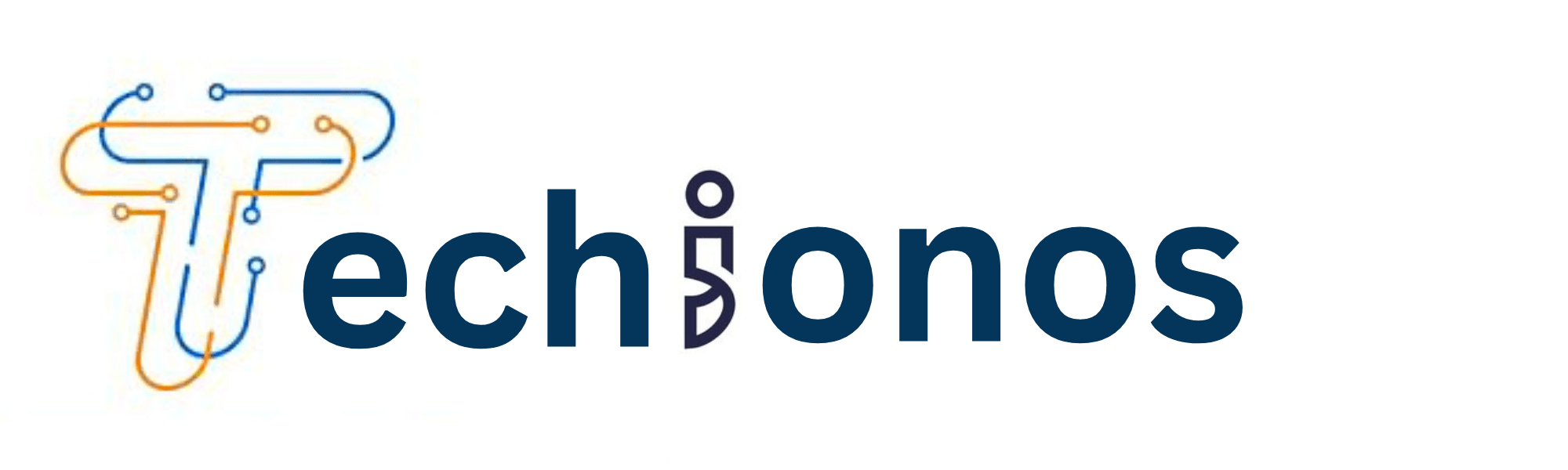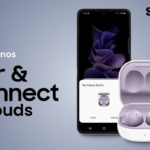Sometimes, despite the AirPods’ reputation for delivering high-quality sound, users may encounter issues with volume.
This unexpected quietness can stem from various issues, including but not limited to software glitches, dirt and debris buildup, or misconfigured settings.
Identifying the root cause is essential in taking the appropriate measures to restore your AirPods to their ideal sound level.
This guide will explore common causes and solutions to help you enjoy your audio experience fully.
Understanding AirPods and Sound Output
Explanation of how AirPods produce sound
AirPods produce sound using tiny speakers called drivers found within each earbud.
These drivers convert electrical signals into sound waves through a process involving rapid back-and-forth movements that create vibrations in the air.
These vibrations travel through the ear canal and are recognized by the ear as sound.
The design and calibration of these drivers are critical for clarity, allowing AirPods to deliver a broad range of sounds from deep bass to high treble.
Additionally, the shape of the AirPods and the seal they create in the ear also significantly impact sound quality and volume.
Description of the optimal sound levels for AirPods
Optimal sound levels for AirPods should provide a balanced audio experience, allowing users to appreciate the subtleties in low-volume passages and the full dynamic range of louder sections without distortion.
AirPods should be capable of producing sound at varying levels up to approximately 60-85 decibels (dB), a safe range that minimizes the risk of hearing damage while still offering satisfactory loudness for most environments.
However, Apple’s design ensures that the maximum volume does not exceed safety limits that could harm the user’s hearing over prolonged periods.
Listening to audio at a comfortable level that allows for ambient sound awareness, especially when situating oneself to surroundings, is crucial.
Common Reasons for Low Volume in AirPods
Debris or dirt
One of the most common culprits for low volume in AirPods is the presence of debris or dirt blocking the sound output.
Over time, earwax, dust, and other particulates can accumulate on the speaker grills, significantly dampening the excellent quality.
Regular cleaning of the earbuds with a soft, dry, lint-free cloth can prevent buildup and maintain the AirPods’ sound clarity.
In more stubborn cases, a soft-bristled brush may be necessary to gently remove any blockage from the tiny ports without causing damage to the delicate components inside.
Volume settings
Sometimes, your AirPods may be quiet due to misconfigured volume settings on your connected device.
Whether it’s an iPhone, iPad, or Mac, it’s crucial to ensure that the volume is set correctly within the device’s settings.
For devices operating on iOS or iPadOS, you can check the sound settings under ‘Bluetooth’ and adjust the volume for your AirPods there.
If you’re using a Mac, navigate to ‘System Preferences,’ select ‘Sound,’ and then adjust the output volume for the AirPods.
Remember, volume can also be adjusted directly when AirPods are in use through the volume control on the device or by using Siri voice commands if this feature is enabled.
Software issues
Software-related issues are another common reason AirPods may perform below their usual standard.
These can range from outdated firmware to glitches within the operating system of the connected device.
To ensure optimal performance, regularly check for and install any firmware updates available for your AirPods.
Updating your iPhone, iPad, or Mac to the latest version of iOS, iPadOS, or macOS can also resolve many software conflicts that could affect the volume levels.
If problems persist after updating, resetting your AirPods can often address software-related issues by restoring the devices to their factory settings, providing you with a clean slate for reconnecting and configuring them with your devices.
Aging hardware
AirPods are not immune to the effects of time and wear, as with all electronic devices.
The components within your AirPods, especially the batteries and drivers, can degrade after extensive use.
This deterioration can lead to a natural decrease in volume levels over time.
Prolonged exposure to loud sounds and frequent charging cycles can accelerate this aging process.
Suppose your AirPods are significantly older, and you’ve noticed a consistent sound quality and volume drop.
In that case, it might be time to consider replacing them or consulting with Apple support for potential repair options.
Troubleshooting Volume Issues
Cleaning your AirPods
Proper maintenance and regular cleaning are essential for keeping your AirPods performing at their optimal sound level.
Begin by using a soft, dry, lint-free cloth to wipe the exterior of each earbud to remove any surface dirt or debris.
For any stubborn residue around the speaker grilles, gently use a soft-bristled brush to clear away blockages.
It’s crucial to avoid using any liquids or sharp objects during the cleaning process, as these can damage the AirPods’ internal components.
If the issue persists after cleaning, inspect the Ear Tip Fit Test on your iOS device to ensure that you’re using the correct size for a proper seal, which can significantly impact sound quality.
Adjusting volume settings
To adjust the volume settings on your AirPods, start by ensuring that the volume on your connected device is set to an appropriate level.
On iOS devices, you can use the side buttons to adjust the volume while the AirPods are in use or navigate to ‘Settings,’ select ‘Bluetooth,’ tap the ‘i’ icon next to your AirPods, and adjust the volume slider.
For users on a Mac, click on the volume control in the menu bar, or open ‘System Preferences,’ click ‘Sound,’ and then select the ‘Output’ tab to modify the volume for your AirPods.
If your AirPods have been paired with multiple devices, be mindful that volume levels can differ across devices.
It’s advisable to check the volume every time you switch to a different device. Additionally, if you’ve enabled ‘Reduce Loud Sounds’ on your iPhone, this can limit the maximum headphone volume.
To check or adjust this setting, go to ‘Settings,’ ‘Sounds & Haptics,’ and under ‘Headphone Safety,’ look for ‘Reduce Loud Sounds’ and set your desired decibel level.
Updating software
Keeping the firmware updated is essential to ensure that your AirPods function correctly. Firmware updates can introduce new features, improvements, or bug fixes that can enhance the overall performance and resolve volume issues.
These updates are automatically installed when your AirPods are connected to an iOS device and charging.
You can check the current firmware version of your AirPods through the ‘About’ page in ‘Settings’ on your iOS device and compare it with the latest version information available on the Apple website.
If your AirPods firmware is outdated, place them in their case, connect them to a power source, and bring them close to your iOS device to trigger the automatic update process.
Checking audio balance
Audio balance is a crucial setting that affects how sound is distributed between your AirPods.
An incorrect balance can make one earbud seem quieter than the other, giving the impression of low volume.
To check and adjust the audio balance on your iOS device, go to ‘Settings,’ select ‘Accessibility,’ then ‘Audio/Visual,’ and change the balance slider as needed to ensure it is centered between the left and right earbuds.
For Mac users, access’ System Preferences,’ click on ‘Sound,’ then the ‘Output’ tab, and adjust the balance slider found there.
Ensuring the audio balance is appropriately configured can significantly improve your listening experience.
When to Seek Professional Help
Your AirPods need to be updated
If you’ve attempted all the troubleshooting methods and your AirPods are still malfunctioning, they may require a professional update or inspection.
Apple periodically releases updates specifically for AirPods, designed to improve performance, introduce new features, or fix known issues.
To check if your AirPods need an update, connect them to your iOS device, navigate to the ‘Settings’ app, then to ‘General’ and ‘About.’ Here, tap on ‘AirPods’ to see the current firmware version.
Compare this version with the latest one on Apple’s official support website.
If an update is available and has not been automatically installed, make sure your AirPods are connected to your iOS device, place them in their charging case, connect them to a power source, and keep your iOS device close to the case with an internet connection to facilitate the update.
If this process does not prompt an update, or if your issues continue after updating, you may need assistance from a professional at an Apple Store or an authorized Apple service provider.
Identifying When Low Volume Might Indicate a Serious Hardware Issue
A low volume on your AirPods that persists after extensive troubleshooting can indicate a deeper hardware issue that requires professional attention.
Symptoms that suggest a hardware problem include a persistent low volume on one or both AirPods, crackling or static noises, or sound cutting out intermittently, which can point to a faulty connection or damaged internal components.
Additionally, if the AirPods have been exposed to liquids, extreme temperatures, or physical impact, internal damage can occur even if external signs are not immediately apparent.
Suppose such issues persist or are accompanied by visible damage. In that case, it is advisable to consult with Apple Support or visit an authorized service provider to diagnose and, if necessary, repair your device.
Recommendations for contacting Apple Support or an authorized service provider
When you’ve exhausted your troubleshooting options and suspect a hardware issue with your AirPods, contacting Apple Support or visiting an authorized service provider is the next step.
It’s recommended to prepare in advance by ensuring you have your AirPods’ serial number, which can be found on the charging case, and your purchase information, as this may be required for service verification.
To contact Apple Support, you can call, chat online, or make a reservation at a Genius Bar via the Apple website.
For service from an authorized provider, use the service locator on Apple’s website to find the nearest location and schedule an appointment.
Remember to back up your device before service, if applicable, and inquire about any applicable service fees or warranty coverage that may apply to your situation.
Weak Bluetooth Connection
A weak or unstable Bluetooth connection can also cause low-volume issues with your AirPods.
Interference from other wireless devices, physical barriers between the AirPods and the paired device, or even the distance from the device can impact the connection quality.
To address a weak Bluetooth connection, try moving closer to your device, removing potential sources of interference, such as other Bluetooth devices or Wi-Fi routers, and ensuring no physical obstructions, such as walls or doors.
Additionally, you can turn off the Bluetooth on your device and then turn it back on to reset the connection.
If the issue persists, try forgetting the AirPods from your Bluetooth settings and reconnecting as if setting them up for the first time.
Conclusion
While troubleshooting AirPods volume issues can often be resolved through the steps outlined above—including checking for firmware updates, adjusting audio balance, and addressing potential Bluetooth connection problems—persistent or unresolved issues may indicate a need for professional service.
Remember, your AirPods are an investment in your daily convenience and enjoyment, so maintaining their functionality is critical.
If you experience hardware issues or need support, don’t hesitate to contact Apple Support or visit an authorized service provider to ensure your AirPods return to optimal performance and continue to deliver the high-quality sound experience Apple is known for.